Congratulations on purchasing the Motorbunny LINK Controller! This guide will help you physically connect your new Motorbunny LINK Controller, download the MB LINK app on your smart device and connect (or pair) your smart device with your Motorbunny LINK Controller. Let's get started!
Physically Connecting Your New Motorbunny LINK Controller
- Unplug your Motorbunny machine from its power source.
- Unscrew and unplug the original Motorbunny controller from the front (rider's front) of your Motorbunny machine. Ensure that the connection has 5 pins to match the Motorbunny LINK controller connection.
- Plug your new Motorbunny LINK Controller into the controller port and secure the connection with the built-in screw gasket.
- Plug your Motorbunny machine back into its power source.
Downloading the MB LINK App to Your Smart Device
- The MB LINK app is supported on both IOS and Android platforms. From your smartphone or tablet, go to the App Store (Apple IOS) or the Google Play Store (Android). Simply search "Motorbunny" and download the free app.
- Download our app:


- The app icon looks like this:
Connecting Your Smart Device to Your Motorbunny
- Ensure your Motorbunny machine has both the power cord and the Motorbunny LINK Controller plugged in.
- In the network settings, ensure that your smartphone or tablet has Bluetooth enabled.
- Launch the MB LINK app from your smartphone or tablet.
- You will see a message that says "Hopping On" while your phone or tablet searches for the Motorbunny LINK Controller Bluetooth signal.
- Once the connection is established, the “Buzz” and “Twirl” controls appear with "Connected" in the top right corner. If a connection is not established, you will see a message starting with "No Motorbunny Connected." Double-check your power and Motorbunny LINK Controller physical connections. Ensure Bluetooth is enabled on your smart device. Click the "Search for Motorbunny" button to search again.
- Hop on! You are ready to control your Motorbunny with your smart device!
- If you still have trouble connecting your MB LINK app with the Motorbunny LINK Controller, please contact us at support@motorbunny.com with a brief description of your issue, the exact make and model of your device and the version of its operating system.
To find out which Android OS is on your device:
- Open your device's Settings.
- Tap About Phone or About Device.
- Tap Android Version to display your version information.
iOS (iPhone/iPad/iPod Touch) - How to find the version of iOS used on a device
- Go to the home screen of your iOS device and click on Settings.
- Click on General.
- Click on About.
- Note the number after Version; this is the version of iOS installed on the device.
Exploring The MB LINK app:
A variety of modes are offered for controlling your Motorbunny via the MB LINK app, such as:
- Real-time “buzz” and “twirl” controls (similar to manual control)*
- Timeline intensity drawing (chart with your finger the intensity of both “buzz” and “twirl” to create looping routines*
- Pre-programmed “buzz” and “twirl” intensity patterns (letting you select endless combinations*
- Music syncing
* Note that each of these modes allows you to control the “twirl” function in both clockwise, and counter-clockwise movements! We encourage you to play with these modes and see how creative you can get. If you have any questions or comments, please drop us a line at support@motorbunny.com!